Take Q7 as an example.
Android system mobile phone and device connection
Step1: Open SafeRiding APP, click the App Home to the upper right corner of the Bluetooth icon to enter the device paired interface.

Step2: Open the Q7 device, long-press the Power button for 5s to enter the pairing mode. Click to search for pairing available Q7 devices.

Step3: Then click on “Pairing” in the “Bluetooth Pairing Request” of the automatic pop-up.

Step4: After completing the pairing, the connection status will become “paired“.

Step5: Click on the Q7, the connection status will become “Connected“.

IOS system mobile phone and device connection
Step1: Open SafeRiding APP, click the App Home to the upper right corner of the Bluetooth icon to enter the device paired interface.

Step2: Open the Q7 device, long-press the Power button for 5s to enter the pairing mode. Click to search for pairing available Q7 devices.

Step3: In the pop-ups and Bluetooth connection window, click “Pair” to complete the connection to the device.

Step4: Then enter the mobile phone to set the Bluetooth interface other devices Click Search Q7 to complete the phone and Q7 connection.


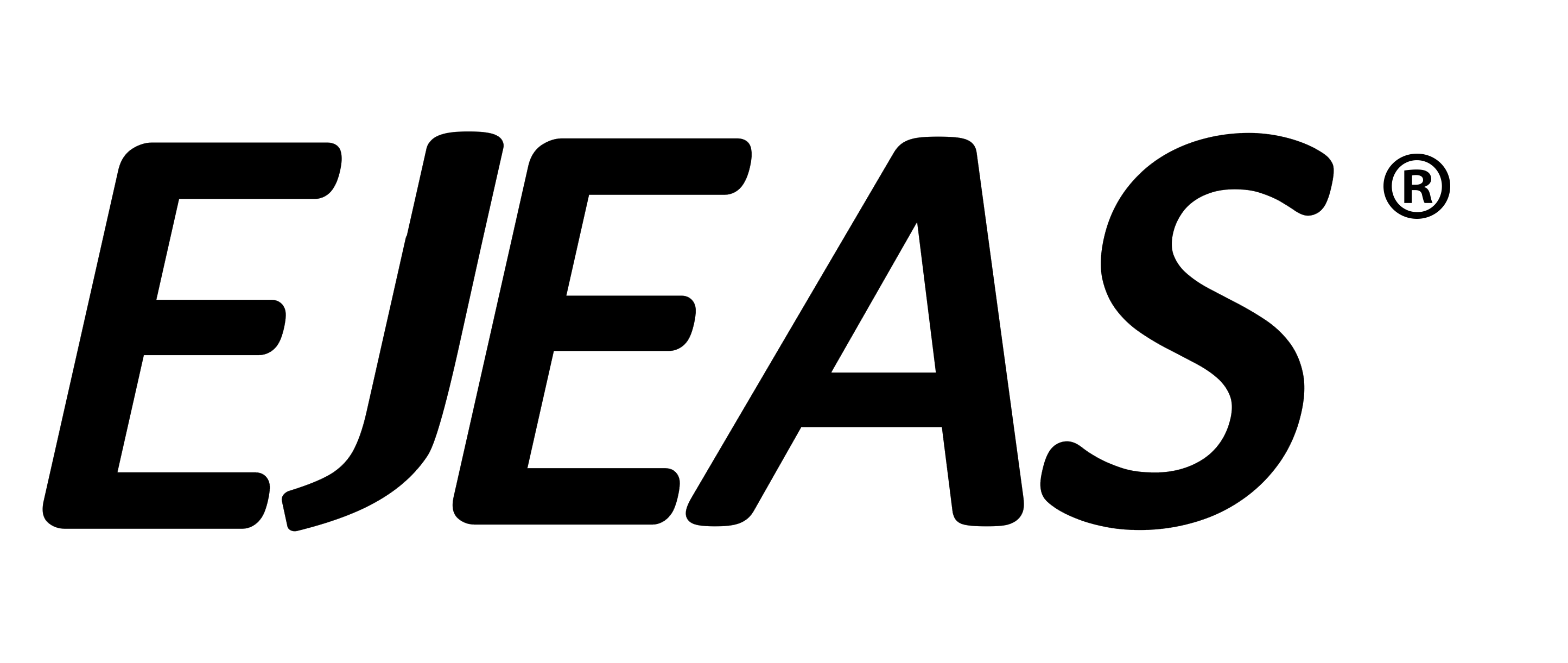
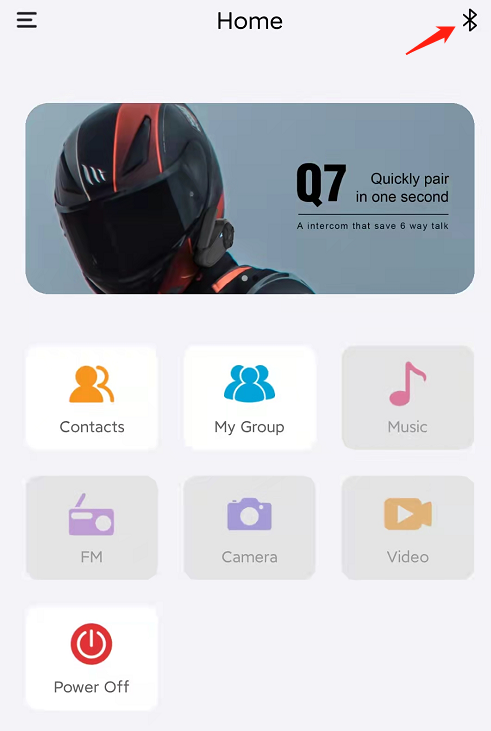



Share:
The advantage of EJEASMALL Bluetooth 5.1
E300 firmware upgrade step description